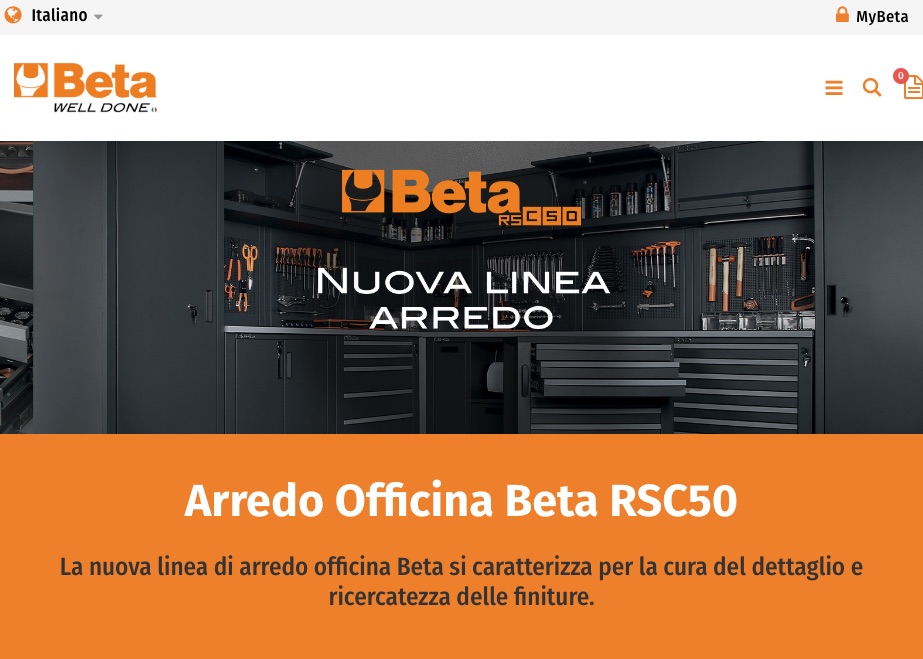
3D Configurator Demo
As a demonstration of the potential of our 3D configurator, we invite you to explore directly the site of one of our clients.
Here, you can experience firsthand the engaging experience offered by our software, customizing products interactively.
The configurator on our client's site will provide you with a preview of the customization power and visual innovation that our 3D configurator can bring to your business.
Discover how our solution has transformed the online shopping experience, putting control in the hands of users and offering an intuitive and exciting way to create uniquely tailored products.
Click here to open the 3D configurator directly. (Registration required)
Or click here to open the beta-tools.com site page from which you can access the online 3D configurator. (Registration required)
Click here to open the 3D configurator directly. (Registration required)
Or click here to open the beta-tools.com site page from which you can access the online 3D configurator. (Registration required)
Registration
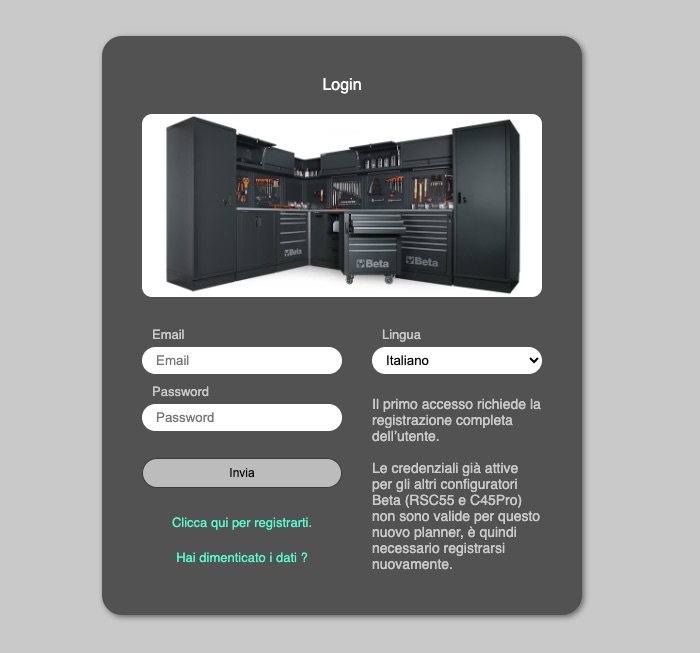
With a registered account, you will have the ability to save your customized configurations, allowing you to return at any time to review or make changes.
Your personal area becomes your dedicated space to manage your projects.
If you forget your login credentials, you can request them at any time, and you will receive an email with the information to access the 3D configurator again.
Product Selection
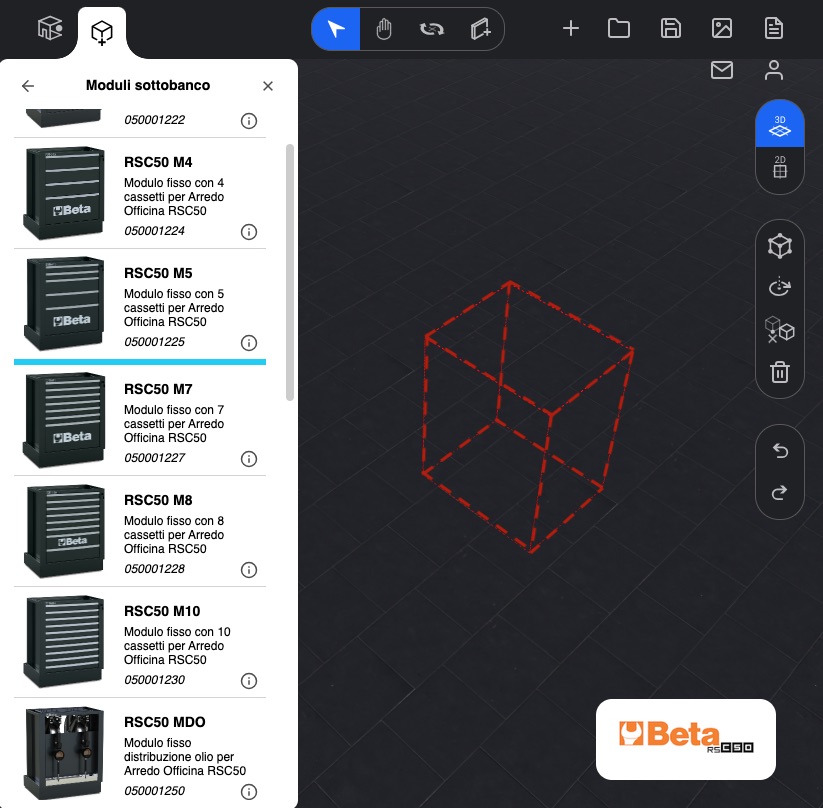
From the library of 3D elements, you can easily choose products.
The library is divided into categories to simplify the search and allow you to quickly find what you need.
After selecting the desired product, you will get a preview within the 3D configurator scene.
Product Compatibility
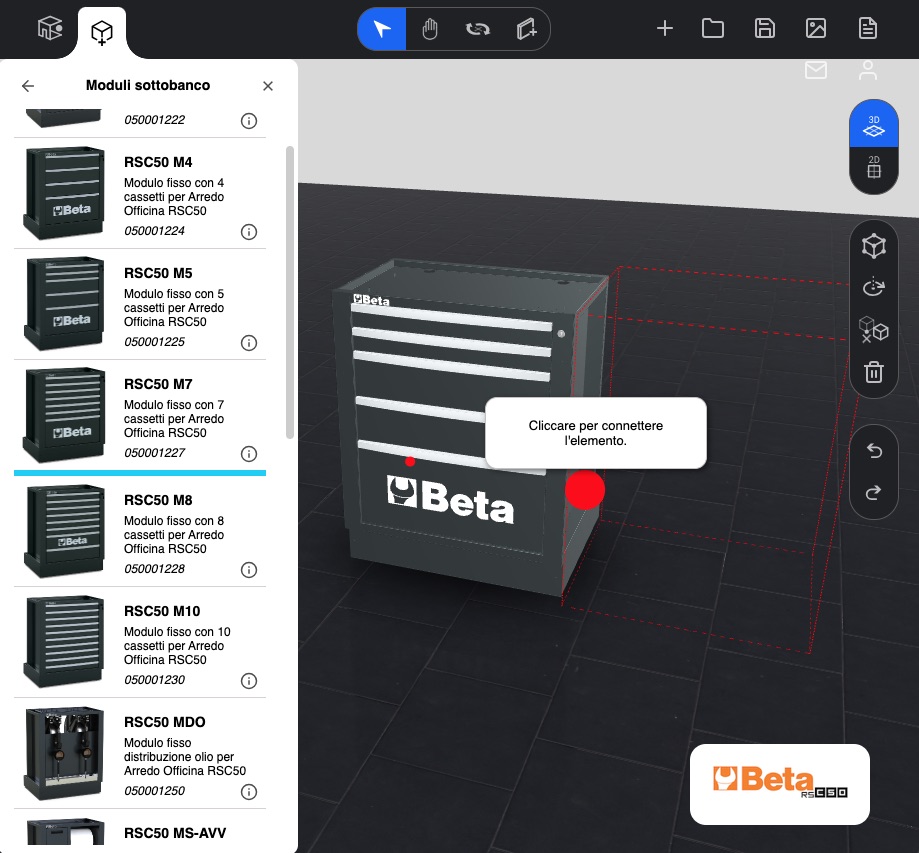
If there are already other items in your scene and the selected product is compatible with one of them, you will see red points for automatic attachment.
By clicking on one of these points, you can insert and connect the selected product to the compatible item in the 3D configurator scene.
The configurator rules manage this type of interaction.
Unlocking an Inserted Product
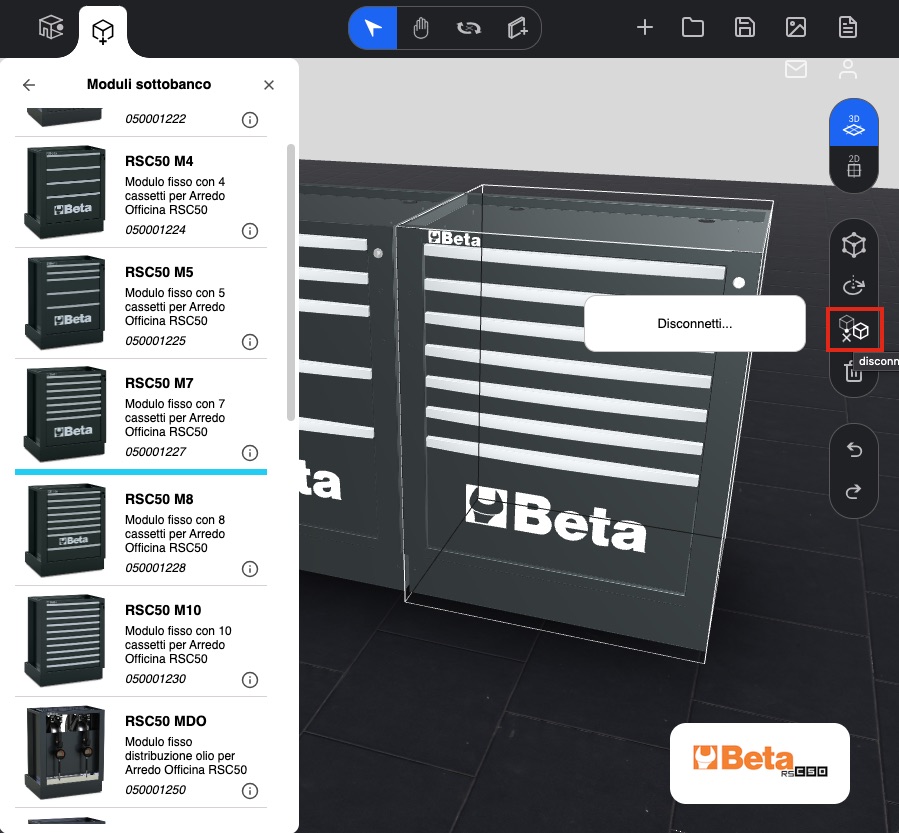
To unlock a previously attached product, you need to select it and click the "Unlock Element" button.
This allows you to change your composition.
When selecting an element in the scene, similar to selecting an element from the product library,
attachment points with other compatible elements in the scene will be displayed.
2D Plan of the Composition
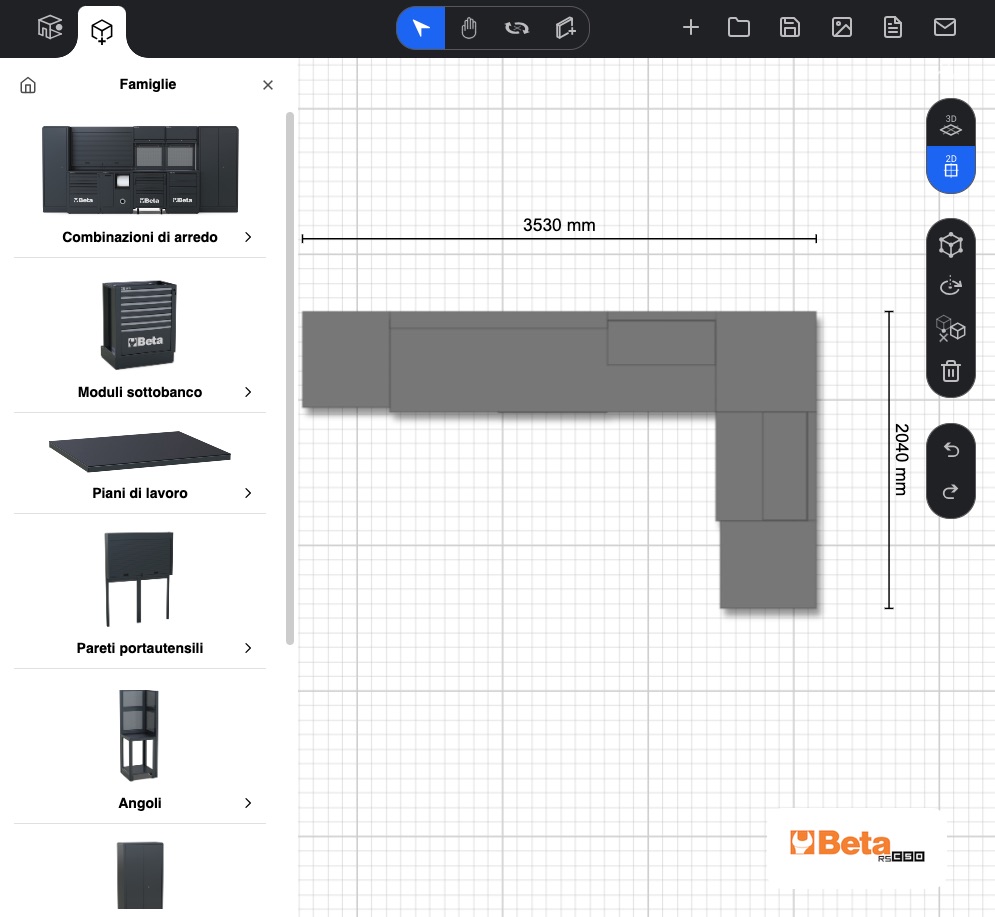
By clicking the 2D button within the 3D configurator, users can quickly and easily switch from three-dimensional to two-dimensional view.
Once the 2D view is activated, users can explore the plan in detail, zooming in and navigating through elements intuitively.
This feature is valuable for spatial planning, allowing users to assess dimensions, proportions, and object arrangement.
Composition Quote
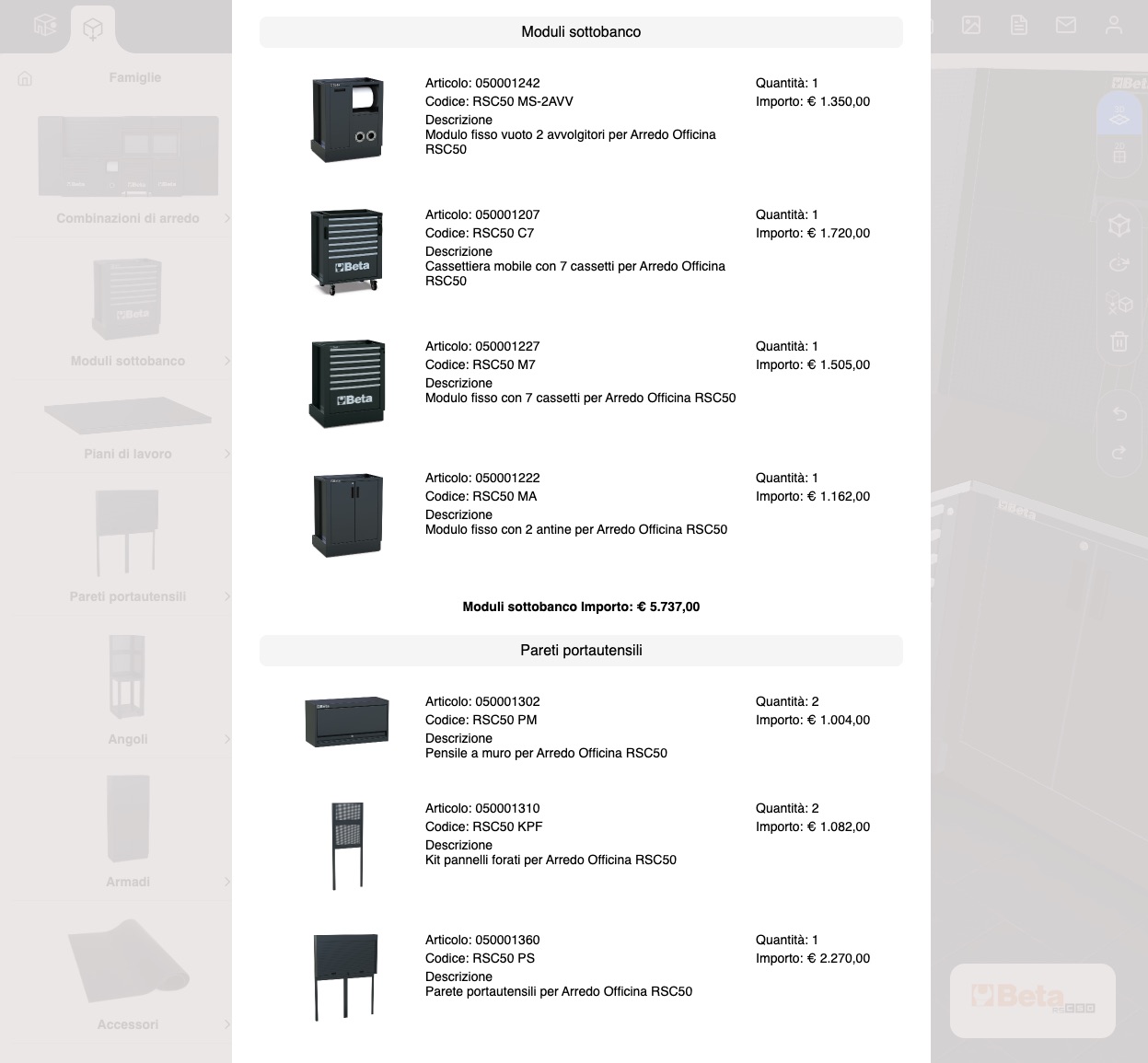
Once the desired composition is achieved, the system automatically generates a detailed quote, taking into account all the choices made by the user, including materials, dimensions, additional options, and quantities.
Users can then get a clear and accurate real-time assessment of the overall cost of their 3D composition.
This offers numerous advantages, facilitating transparency, financial planning, and communication between the customer and the supplier.
 Domusplanner
Domusplanner